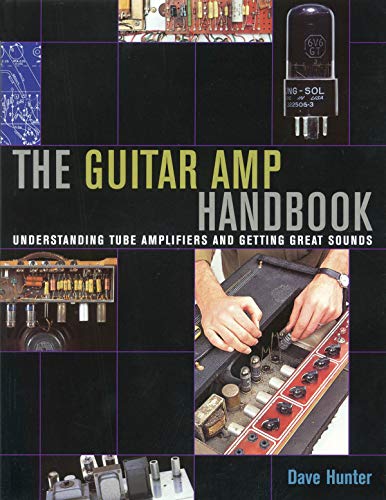Just to be totally clear, do you mean you make your front panels out of regular FR4 PCB material? Front Panel Designer
Cheers
Ian
Yes I got the idea from JLM Audio's VUPPM500 Module.
This I found on a synth forum.
Create the outline of my front panel in Front Panel Designer, and export as .DXF - this contains all the mounting holes.
Then create a new project for the front panel, import the DXF file on the Edgecuts layer and import the graphics onto the silkscreen layer.
Remember to add a copper layer to the front and back of the board, as JLC will only apply the black solder mask to copper.
Here is some extra information to help newbies to FPD (i.e. me) use Front Panel Designer with KiCad, in order to make synth panels from PCB material.
There may be better/other ways to do it, and import/export is improving in KiCad.
1. DFX. This is a vector graphics format that supports multiple layers. Many tools support it, but it has some severe gotchas,
notably that it is dimension free. The common thing to do is to work in mm.
2. Front Panel Designer's File>Save As... exports DFX with several layers, such as Contour (cuts) and Engraving (text)
3. KiCad's PCBNew's File>Import>Import Graphics... flattens all the layers into a single layer, and imports it into the layer specified in the import dialog.
So you have to make a DFX file with just the Edge Cuts and import that, and then a DFX file with just the FSilkS front silkscreen and import that.
* Beware that the silkscreen is done as lots of small drill nibbles, not cohesive images, so you have to be careful about selecting and moving after the initial positioning.
Object>Group may be your friend.
*Beware that if your DFX file does not have closed objects for the Edge Cuts (e.g. knob scales), KiCad can get confused and sometimes will refuse to import:
but it is a mistake to put things that are not edge cuts into that layer anyway, so take it as a feature not a bug.
4. So, we need a way to separate out the multiple layers that Front Panel Designer makes, into the multiple files that Kicad expects. I use the free program Inscape.
Just File>Open... the DFX file, delete the layers except the Contour, and File/Save As... as DFX to another file: this has the edge cuts.
Then undo those deletions, delete all the layers except the Engraving, and File>Save As... DFX to a third file: this has the graphics (including the rendered text).
Hint: If the DFX comes in 2.54 too big, then somewhere along the line it has been converted to inches, perhaps in your KiCad Import Graphics... dialog box.
Hint: You can use the DFX of the edge cuts and holes to help lay out components of the PCB underneath the panel.
Import that file into a user layer like Eco1.User, get its position right, then align the items to that.
Hint: In KiCad, if you have round holes, you may decide to replace them with proper KiCad Mounting Hole components.
Ungroup the items in that layer, then insert the hole you want and put it over the top. Then delete the existing hole.
(There is nothing wrong with having holes in the Edge Cuts layer.) There is a YouTube video on this:
Hint: In KiCad, if you want to select objects in the silkscreen layer but not the graphics,
then use View>Contrast Mode>Use High Contrast and select the layer of interest in the layer tool (at right).
Hint: If you want freeform things like logos too, make logos or pictures in Inkscape and save as DFX, and import them directly to KiCad without going through Front Panel Designer.
The Eurorack Panel Design Extension
https://syinsi.com/eurorack-panel-desig ... -inkscape/ is pretty good for making the basic Edge Cuts for the panel and mounting holes.










![Soldering Iron Kit, 120W LED Digital Advanced Solder Iron Soldering Gun kit, 110V Welding Tools, Smart Temperature Control [356℉-932℉], Extra 5pcs Tips, Auto Sleep, Temp Calibration, Orange](https://m.media-amazon.com/images/I/51sFKu9SdeL._SL500_.jpg)