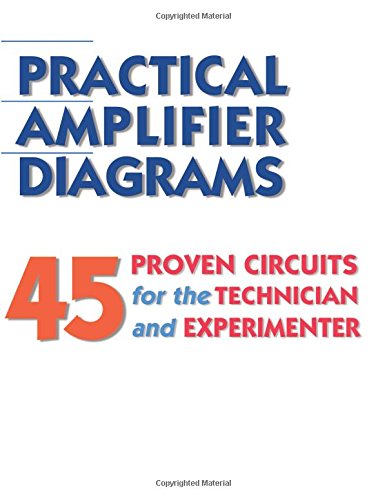substitute
Well-known member
I'm thinking about buying a hobby cnc machine for making my own front panels, but I figured before I pull the trigger I'd spend some time with the software to see how I get on with it. I've been messing with fusion 360, I get some of the basics , I can make shapes and holes and setup tool paths but I'm getting super confused by trying to add text.
-What is your workflow for front panel design? Do you do the entire thing in CAD or import a SVG from illustrator then do the 3D work?
-How do you do text? Do you use 2D pocket or engrave function? What bits do you use?
-Can you recommend any tutorial videos specific to front panel making?
Thanks
-What is your workflow for front panel design? Do you do the entire thing in CAD or import a SVG from illustrator then do the 3D work?
-How do you do text? Do you use 2D pocket or engrave function? What bits do you use?
-Can you recommend any tutorial videos specific to front panel making?
Thanks