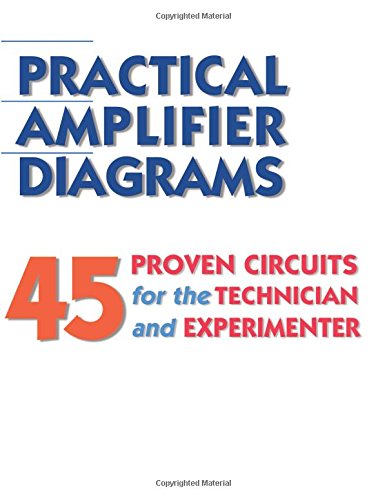Strongroom said:John, is the drive you want to backup to mounted before you try to backup? It's possibly searching for airport devices because it can't see a drive.
In Leopard:
Mount drive you want to use as a backup.
System Preferences > Time Machine > Set drive you want to use as your backup drive under "Change Disk". Set Options (like what you don't want to be backed up) in Options. Make sure Time Machine is turned on.
From then on it will automatically stay backed up while the backup drive is mounted and if the backup drive is unmounted, it will backup the next time the drive is mounted.
I'm not sure what you mean by "mounted" but I have tried a secret handshake I found on the internet (more than once) to go into the terminal program and enter a script that is supposed to make external drive visible to time machine... defaults write com.apple.systempreferences TMShowUnsupportedNetworkVolumes 1
This didn't change anything and time machine is still looking for some airport connection.
The external drive is accessible in finder, just not to time machine.
JR